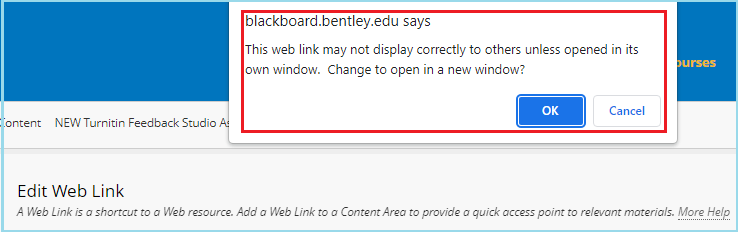New Update to Turnitin’s Feedback Studio
May 24, 2022
Overview
Turnitin is introducing a new update in Blackboard that brings in a few key changes in how you create and access Turnitin assignments. This new update will bring in an improved user experience for both faculty and students. For your convenience, we made this update available on our Blackboard platform starting May 15th. If you are teaching this summer, you have access to both versions of Turnitin. However, starting August 22, 2022, the old version of Turnitin will no longer be available. As a result:
- Assignments created from previous years will no longer work after August 22, 2022. You will need to recreate these assignments again using the new Turnitin user interface. (Please note if your course has been copied, any previously existing Turnitin Assignments in the copied course will need to be re-created with the new tool).
- Past Turnitin student assignments submissions in your course(s) will also no longer be accessible directly after August 22, 2022. You will need to reach out to the ATC to request these assignment submissions.
More information and documentation around using the new Turnitin update can be found below.
Noticeable Changes with the New-Turnitin Assignment tool
1. Creating Turnitin Assignments
- Creating a New-Turnitin Assignment will now be located under “Build Content” within your course content area:
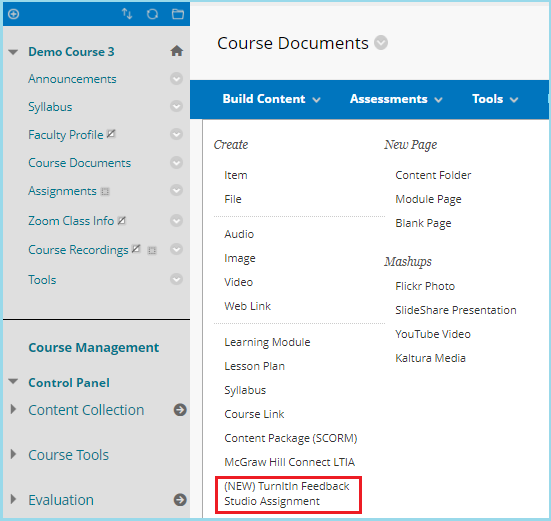
- The assignment creation interface has a more modern look and feel for easy navigation:
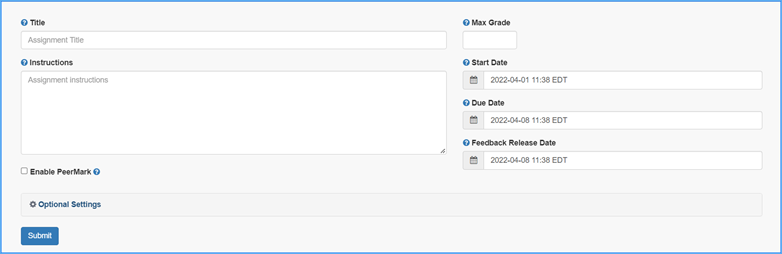
- You will no longer need to go to Course Management > Control Panel > Course Tools > Turnitin Assignments to find the assignment inbox
- Now you will locate the assignment inbox where you posted the assignment in your course. Click on the assignment name and you will be taken to the assignment inbox to view student submissions:
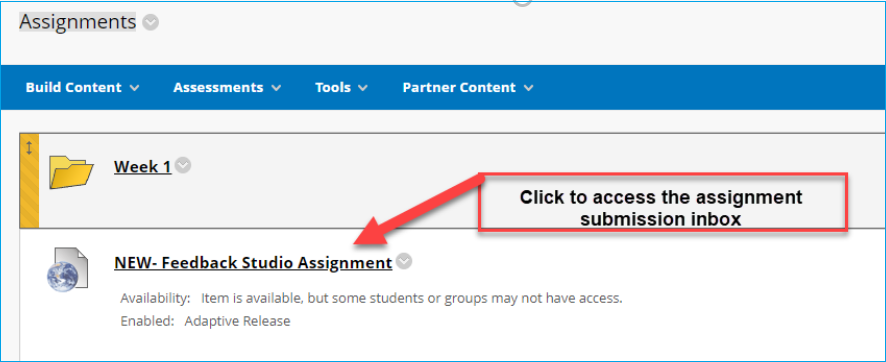
- The assignment inbox:
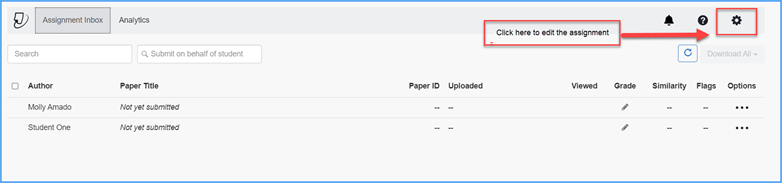
- Grading and providing feedback will continue to have the same Feedback Studio interface you are familiar with using in our previous Turnitin integration
2. Updating Turnitin Assignments
After an assignment has been created, some assignment settings can be updated by selecting the link for the assignment, then selecting the gear wheel icon:
![]()
Some settings (e.g., due date, start date) are grayed-out and cannot be edited in this way. These settings can be updated using the following procedure:
- Select the arrow icon / chevron adjacent to the title of the Turnitin assignment
- Select the "Edit" option from the pop-up menu:
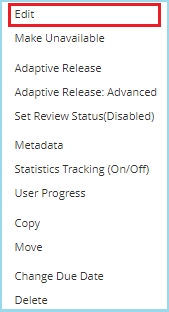
- Update the assignment title, due date, display after date, etc. as required:
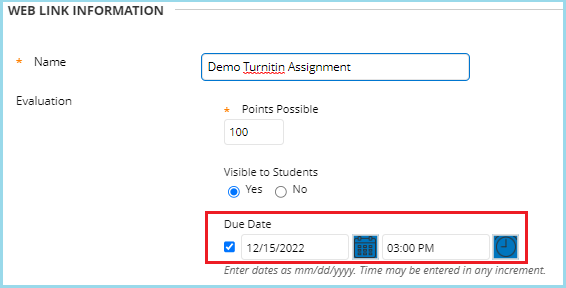
- Select the "Submit" button to save the updates
- If your browser displays the Blackboard system message shown in the screen capture image below, select the "OK" button: