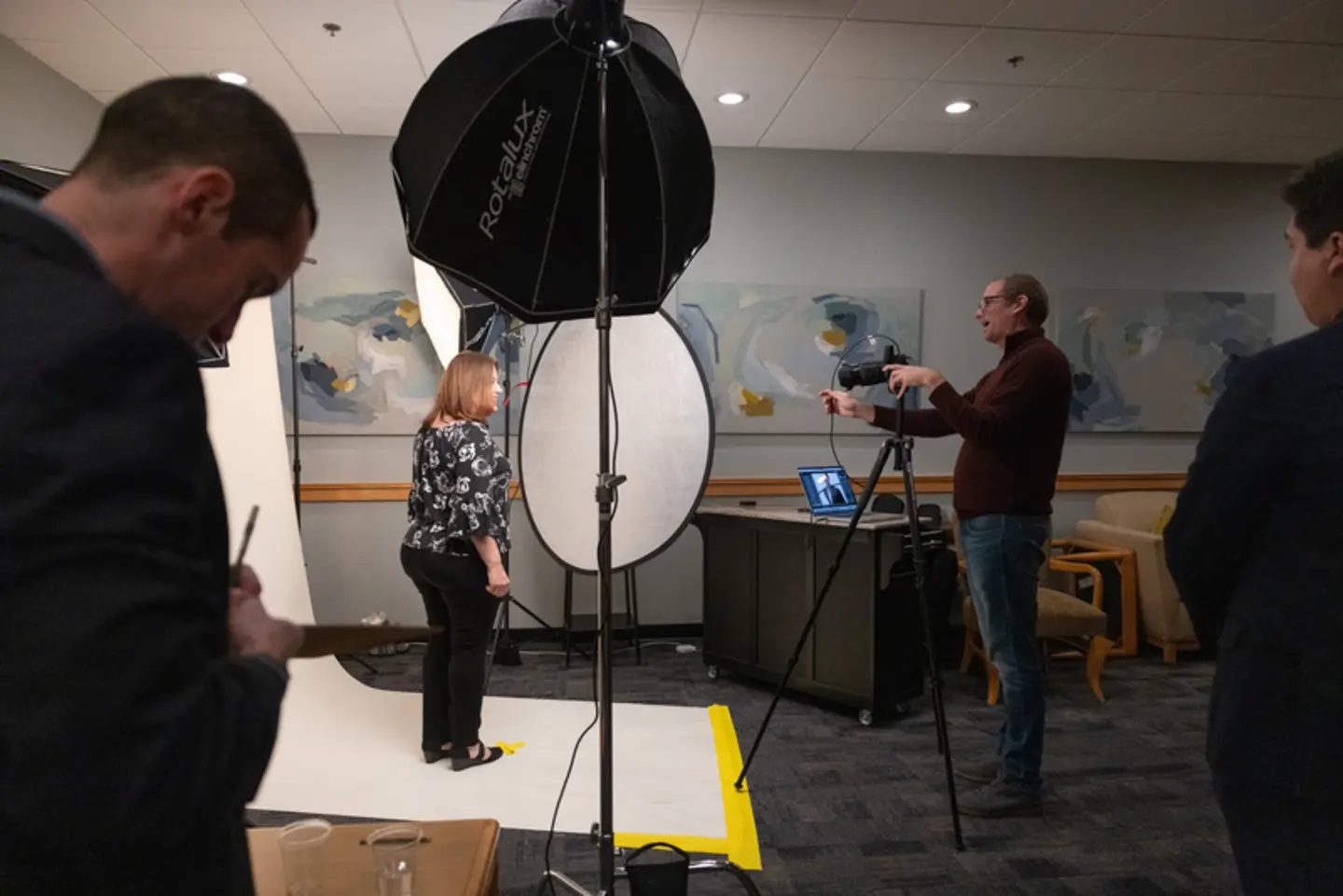Here are the resources to help you create materials that consistently convey the essence of Bentley. If you have any questions or concerns, please reach out to brand@bentley.edu.
Stationery Photo/Video Templates Email Guidelines Events
Zoom Backgrounds LinkedIn Cover Images Canva
Get Started
STATIONERY ORDER PORTAL
Branded stationery, including letterhead, business cards, envelopes, note cards and more are available at store.shawmutdelivers.com.
NOTE: The site is not part of the Bentley network and your credentials will not admit you to the site. You must create a new account with a username and password of your choosing.
Payment is required at time of order via P card or credit card (expenses must be okayed by your department’s cost center approver). For Workday P card reconciliation purposes, click the Print Receipt button on the “Order Completed” page and save as a PDF.
An info sheet can be found here.
Photo/Video
Accessing Bentley Photos
WebDam is Bentley University’s image repository which contains general use photography, such as campus spaces, lifestyle shots of faculty, staff and students as well as headshots. We have waivers on file for any people in these photos but please contact us if you have questions about usage rights.
Create your Webdam account here.
You will need to accept the website’s cookies and then click on the top right icon shaped like a person. Then click register on the next page. Once your account is set up, your access will be approved by an admin.
Here are a few WebDam tips to get you started:
- Search: Most Bentley images are tagged with keywords and organized into intuitive sub-folders for browsing. See also this guide to WebDam searching.
- Downloads: Sufficient download size for digital use is 72 dpi and 300 dpi for most print applications.
If you want to buy an image from Shutterstock.com (stock photos) or need help finding an image, please contact the Marketing and Communications at brand@bentley.edu.
Requesting a Photographer or Videographer for Your Event
To request support from the multimedia team (photo and / or video), please fill out this online request form. Your request will be routed to a project manager who will review with our in-house producer. While we can’t support every request for an event photographer or a custom video, we will follow up on all requests, recommending freelance vendors if need be. Note: There may be fees associated with photo and video shoots that will be billed back to your department.
Faculty and Staff Headshots
Creative services provides several opportunities each year to have professional headshots taken. Priority is given to new employees or anyone who has not had their headshot updated recently. Headshots will be made available for employees to review and if desired, to download via WebDam. Note: The primary intent for offering these complimentary headshot sessions is so that images are available for university purposes, including the website, newsroom, directories, emails and printed materials. While we acknowledge the use of employee headshots for personal use (e.g., LinkedIn), the images are the property of Bentley University for use in its print and marketing materials.
Image Release Form
This image release form should be completed when a photo or video interview of any employees and outside subjects will be used by Bentley University. Signing this form grants Bentley University: (a) permission to capture your image in any media, including but not limited to photography, video and/or film, in public and/or campus settings and (b) grants Bentley University the right to use such images in any manner or media for university purposes, including but not limited to publicity and marketing. Form can be printed and scanned or digitally completed and sent to brand@bentley.edu.
Certificate of Insurance
Freelance vendors (e.g., photographers, videographers) working on the Bentley University campus are required to provide a certificate of insurance listing Bentley University as additional insured. If you are working on your own photo or video shoot, please review these insurance requirements. Contact Procurement and Administrative Services with any questions: 781-891-3456 or procurement@bentley.edu.
Templates
One easy and important way for our community to display a consistent brand is to have a standard format for presenting content. This includes the business cards we hand out to contacts, the templates we use for presentations and reports and even the signature block at the bottom of our emails. By using a standard set of colors, fonts and images, we can reinforce our brand identity with those with whom we interact. This allows us to extend and amplify our message on campus as well as off.
To help ensure this consistency (and ease of execution), we’ve developed the following templates for use by the campus community. We have also included instructions and tip sheets as appropriate to help everyone get up and running with these templates.
Check back here for new templates to be released for email, flyers, newsletters and more.
PowerPoint Templates
Bentley Branded PPT (16:9) - Updated in October 2025!
About Bentley Slides (16:9) - Updated in August 2025!
Digital Stationery
Multimedia
Multimedia templates for video are available on request by emailing brand@bentley.edu.
Email Signature
Copy and paste this template (from name through contact info) into the signature tool in your email program, then replace the generic information with your own. It is not necessary to include all contact information or to list the information in the exact order in the examples below. (For example, many of us no longer have fax numbers. It is also somewhat redundant to list your email address or bentley.edu.)
The recommended font is Helvetica but if it’s not currently on your operating system, use Arial or Calibri as a substitute.
YOUR NAME (all caps, bold, font size 12pt, color gray or Bentley blue)
Your title (font size 11pt, color gray)
Your department (font size 11pt, color gray)
BENTLEY UNIVERSITY
Your location (font size 11pt, color gray)
175 Forest Street | Waltham, MA 02452 (font size 11pt, color gray)
000-000-0000 | mobile 000-000-0000 | fax 000-000-0000 (font size 11pt, color gray)
Follow us: Facebook | Instagram | LinkedIn
Note: You may choose to list Bentley social media handles, department/program handles or none at all. Do not list any personal social media handles.
Here are the URLs for Bentley's primary accounts, should you want to insert links to them. Look for the insert hyperlink button in Outlook.
Facebook: facebook.com/bentleyuniversity
Instagram: instagram.com/bentleyu/
LinkedIn: linkedin.com/school/bentley-university/
Note: Based on best practices for mobile compatibility and ADA compliance, we recommend using text links instead of icons or graphics.
Events
Communication Support
Invitations, Signage and other Promotional Support
If you need invitations, signage, posters and other items, or if you would like to request photo or video support from Marketing and Communications, please submit a Project Request Form.
 To promote your event across campus, post it on the university's online Bentley Events Calendar.
To promote your event across campus, post it on the university's online Bentley Events Calendar.
- Click "Log in" and select "Log in with School ID." Use your Bentley login credentials. You will be prompted to complete a two-step verification process.
- Click the "Submit an Event" option on the right side of your navigation menu.
- Provide as much information about your event as possible and be sure to include a photo (at least 940x 557 pixels); Do not upload an event flyer with text here.
- Your submission(s) will be reviewed by the Strategic Communications team and published within a few days.
The event(s) will be included in regular emails to faculty, staff and students and considered for publication on the university's social media channels and website.
Event Logistics
Booking a Space
For on-campus events, reserve space through Event Management Systems (EMS). This portal will provide space options on campus and give the opportunity to specify additional requests for the event such as catering and audio visual needs. If you have questions, contact Conference Services at 781-891-2273.
Catering Requests
Sodexo provides catering services on campus. Catering requests should be submitted using Catertrax. Catering will contact you to confirm the details. If you have questions, please visit dining's website or contact Catering at 781-891-2672 or ga_catering@bentley.edu.
Audio Visual and Technology Requests
When booking a space via EMS, audio visual and technology requests may be submitted through the portal. If you have questions, contact Conference Services at 781-891-2273.
University Police
Large scale events require coordination with University Police, who manages the associated security, parking and transportation planning. Contact Lt. David Wade with questions at 781-891-2120 or dwade@bentley.edu.